Hey buddy, picture this: You pour hours into customizing your Divi site, only for an update to wipe it all out. Nightmare, right? I’ve been there on my first big project, and it stung. That’s why I swear by Divi child themes now—they let you tweak without the fear. In this chat, I will guide you through creating one step by step and sharing tricks from my builds. Let’s make your site bulletproof.
Why Bother with a Divi Child Theme?
I customize Divi for clients, and child themes save my sanity. They inherit everything from the parent Divi theme, but keep your changes separate. When Elegant Themes drops an update, your mods stay intact—no more starting over.
Child themes shine for heavy lifting like editing PHP files or adding heaps of CSS. For light stuff, Divi’s built-in customizer works fine. But do you hack header.php or footer.php directly in Divi? Updates erase it. Sarcasm incoming: Who enjoys rebuilding from scratch every few months? Not me.
Ever wondered why pros rave about this? It organizes code neatly, eases team handoffs, and protects against accidental overwrites. Skip it only for super basic sites.
What You’ll Need Before Starting
You grab a few basics first. Install and activate the Divi theme from Elegant Themes—duh, right? You need WordPress access, ideally via dashboard or FTP for file uploads.
For tools, snag a code editor like VS Code—it’s free and beats Notepad. An FTP client like FileZilla helps if you work live. Local setup? Use something like Local by Flywheel to test safely.
A pro tip from my mishaps is to back up your site before tinkering. Plugins like UpdraftPlus make it effortless.
- Essentials: Divi active, code editor, FTP access.
- Optional: Use the zip tool for folders and coffee for focus.
Method 1: Using a Plugin for Easy Creation
Plugins make this a breeze if code scares you. I use Generate Child Theme on quick jobs—it’s free and foolproof.
You log into your WordPress dashboard. Head to Plugins > Add New, search for “Generate Child Theme,” install, and activate it. Then navigate to Tools > Child Themes.
Select “Create a new Child Theme,” pick Divi as the parent, and hit Analyze. Choose the primary stylesheet option, opt for WordPress style queue, and click Create New Child Theme. Boom—activate under Appearance > Themes.
This is a manual for beginners. I once set up five sites in an hour this way. Why complicate life?
Method 2: Building It Manually Like a Pro
The manual method gives you control, but I prefer it for custom tweaks. You create a folder named divi-child on your computer.
Inside, make a file called style.css. Paste this header at the top:
/*Start
Theme Name: Divi Child Theme
Theme URI: http://yourwebsite.com
Description: Child Theme For Divi
Author: Your Name
Author URI: http://yourwebsite.com
Version: 1.0.0
Template: Divi
*/End
Customize the details—Theme Name, Author, etc. The Template line must say “Divi” exactly.
Next, add functions.php in the same folder. Drop in this code to load parent styles:
/*Start
<?php
function dt_enqueue_styles() {
$parenthandle = ‘divi-style’;
$theme = wp_get_theme();
wp_enqueue_style( $parenthandle, get_template_directory_uri() . ‘/style.css’,
array(),
$theme->parent()->get(‘Version’)
);
wp_enqueue_style( ‘child-style’, get_stylesheet_uri(),
array( $parenthandle ),
$theme->get(‘Version’)
);
}
add_action( ‘wp_enqueue_scripts’, ‘dt_enqueue_styles’ );
*/End
This ensures Divi’s styles load first, then yours override. I’ve used this on dozens of sites, and it’s rock solid.
Adding a Thumbnail for Polish
Optional but neat: Create a 1200×900 PNG called screenshot.png. Drop it in the folder. It shows in your themes dashboard, making your child theme look pro.
I screenshot my customized homepage for this—it helps clients spot it fast.
Zipping and Uploading Your Creation
Zip the divi-child folder with its files. Go to Appearance > Themes > Add New > Upload Theme in WordPress. Select the zip, install, and activate.
Test your site immediately. Everything should look identical to before and be ready for customization.
Rhetorical question: Why zip? WordPress loves zipped themes for easy installs.
Customizing Your New Divi Child Theme
Now the fun starts—you add custom code. In style.css, below the header, toss in CSS overrides. Want bigger headers? Add h1 { font-size: 3em; }.
For PHP magic, edit functions.php. I enqueue extra scripts or add hooks here. Copy Divi files like single.php into your child folder to modify safely—updates won’t touch them.
Compared to the no child theme, Direct edits vanish on update. With this, you build freely. I overhauled the footer this way for one project—the client was thrilled.
Best Places for Custom Code
- CSS: Stick to style.css or Divi’s Custom CSS box for small bits.
- JavaScript: Enqueue in functions.php to avoid conflicts.
- Templates: Duplicate from the Divi folder and edit in the child.
FYI, keep it organized—comment your code liberally.
Troubleshooting Common Hiccups
Stuff goes wrong sometimes. If your site looks broken after activation, check functions.php for typos—extra spaces kill it.
Theme not showing? Ensure the zip contains just the folder contents, not nested folders. I messed that up once—facepalm moment. :/
Styles missing? Verify the enqueue code matches exactly—clear cache via your plugin or browser.
For conflicts, deactivate plugins temporarily. Updates break things? Revert and test staging first.
Ever faced a white screen? PHP errors—enable debug in wp-config.php to spot them.
Divi 5 Considerations: Is It Still Worth It?
Divi 5 changes the game. The creation process stays the same—duplicate files, same steps. However, built-in features reduce the need for child themes.
Flexbox and advanced customizers handle more without code. Comments from users say the upside is lessening. Still, for deep mods like custom modules, child themes rule.
I tested on a Divi 5 beta site, and it worked flawlessly. If you run Divi 5, weigh your needs.
Wrapping It Up: Build That Theme
So, friend, you now know how to create a Divi child theme from scratch or plugin—protect those customizations forever. Start with the manual method for learning, or a plugin for speed.
Give it a shot on a test site. What will you customize first—a slick menu or bold colors? Drop a comment if you hit snags; I’m here. Happy theming!
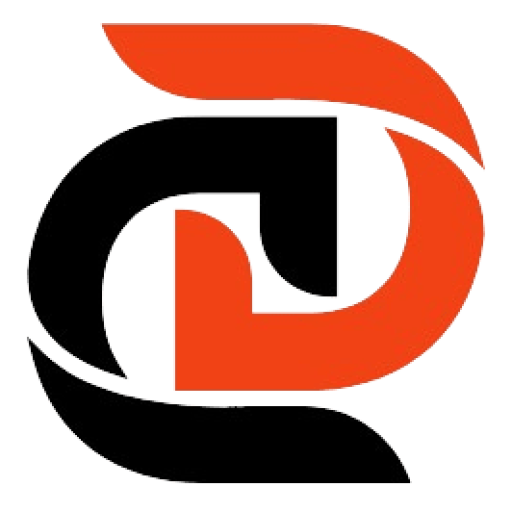
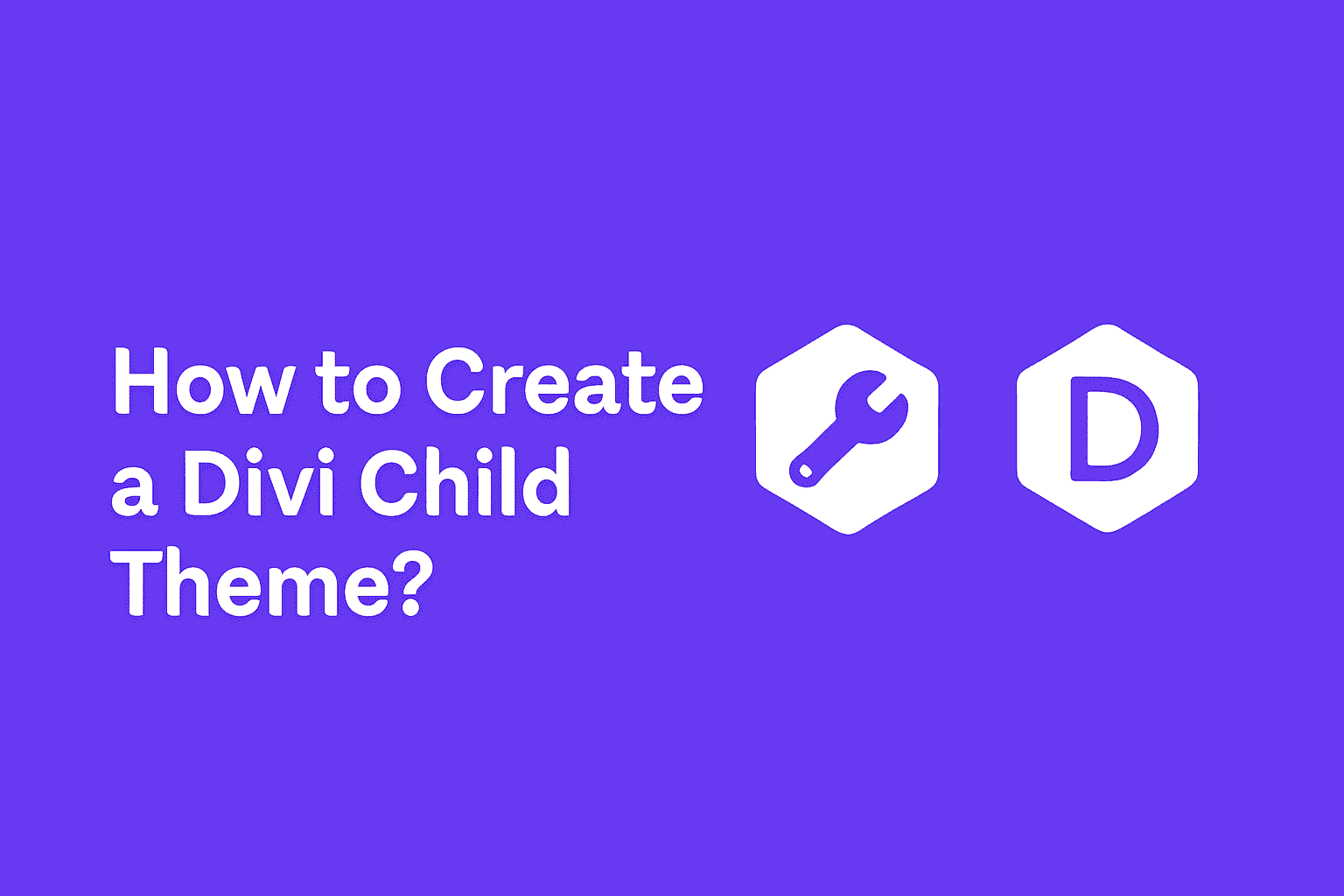
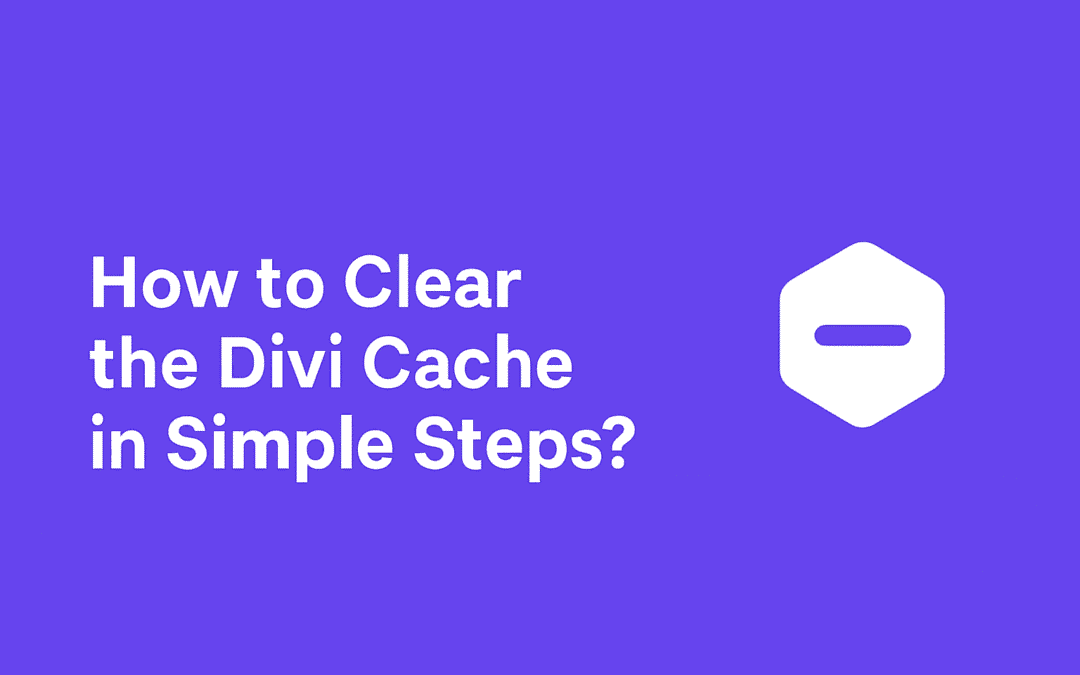
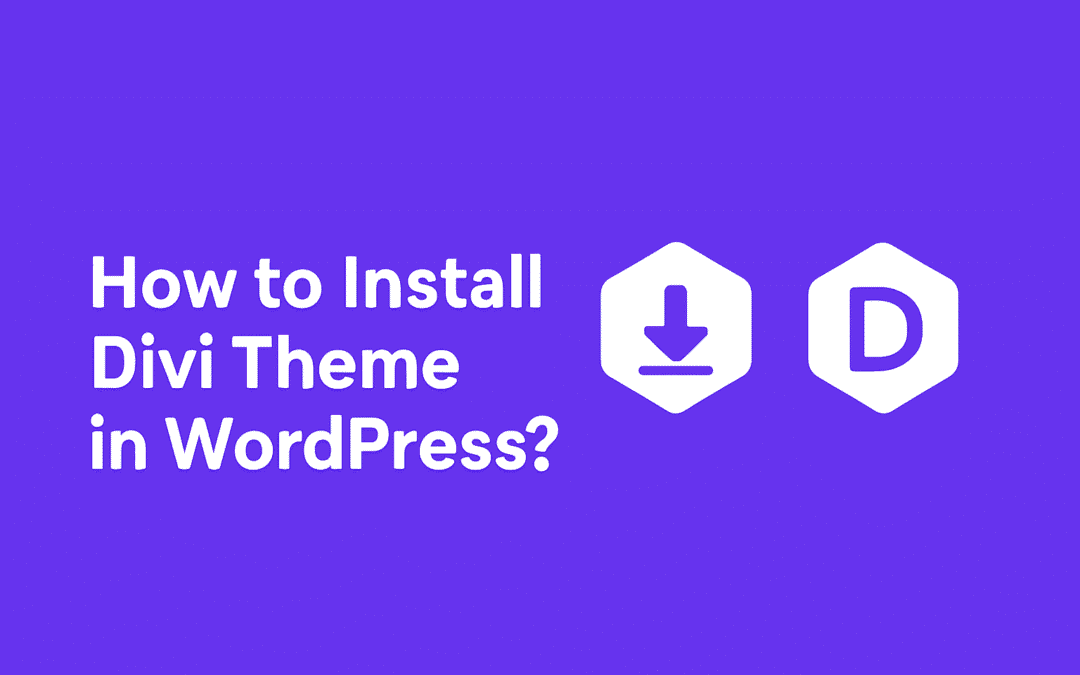
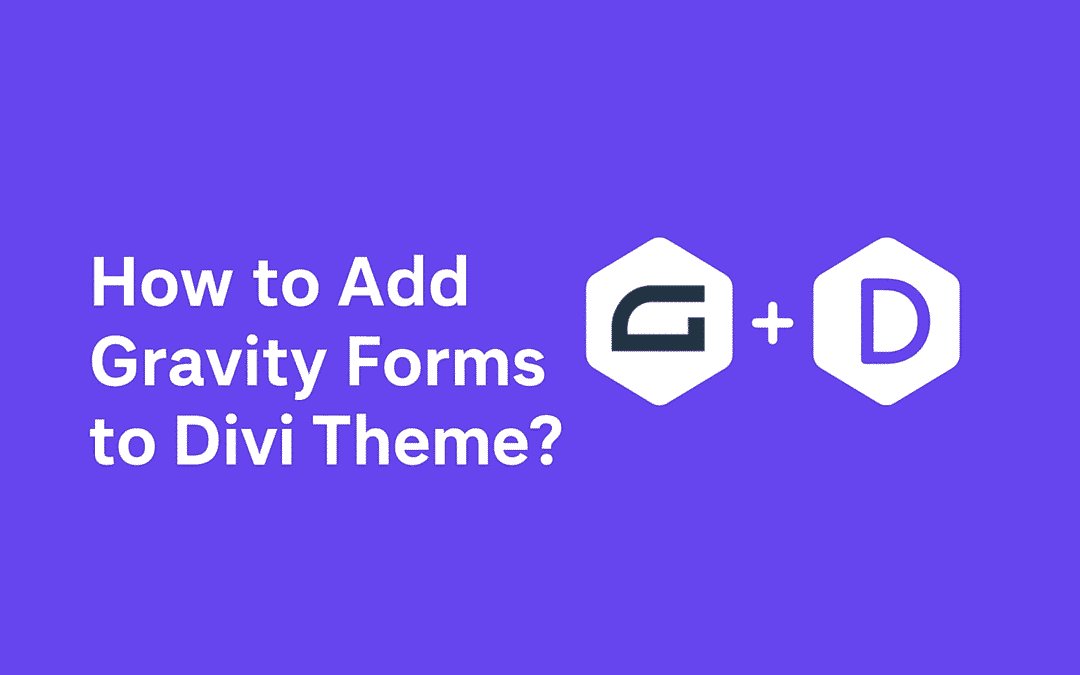
0 Comments