Yo, buddy, imagine knowing precisely what your website visitors are clicking, scrolling, or ignoring—pretty powerful, right? I’ve been hooked on Google Analytics 4 (GA4) since I added it to my Divi site and watched my traffic insights explode. Today, I will walk you through the steps of adding Google Analytics 4 to your Divi website, step-by-step, with tricks I’ve picked to make it painless. Let’s get those juicy stats rolling!
Why Add Google Analytics 4 to Your Divi Site?
GA4 isn’t just another tool—it’s your website’s crystal ball. You track user behavior, like which pages keep folks hooked or where they bounce faster than a bad Tinder date. I added GA4 to a client’s Divi shop, and we spotted that 60% of users dropped off at checkout—fixed it, and sales jumped.
Unlike old Universal Analytics, GA4 nails event tracking and cross-device insights, perfect for mobile-heavy audiences. It boosts SEO too, helping you tweak content based on what users love. Why do some pages rank better? GA4 shows you what’s working.
Plus, it’s future-proof—Google’s phasing out Universal Analytics, so you jump on GA4 now or play catch-up later.
Set Up Google Analytics 4 First
You kick things off by creating a GA4 property. Head to analytics.google.com, sign in, and click Admin > Create Property. I fumbled my first setup by rushing—slow down and name your Property clearly, like “My Divi Site 2025.”
Choose your data stream (select Web), enter your site’s URL, and grab the Measurement ID (starts with “G-“). This ID’s your golden ticket—keep it handy. I scribbled mine on a sticky note once; don’t judge, it worked! 🙂
Setup Checklist
Sign Up: Use a Google account tied to your site.
Create Property: Pick GA4, not Universal Analytics.
Data Stream: Select Web and input your site’s URL.
Save Measurement ID: You’ll need this for Divi.
Method 1: Add GA4 via Divi Theme Options
Divi makes life easy with its built-in integration. You navigate to Divi > Theme Options > Integrations in your WordPress dashboard. Paste your GA4 Measurement ID into the “Add code to the end of your blog” section—no need to wrap it in
You paste this into Divi > Theme Options > Integrations > Head section. I did this for a custom project—total control, but double-check your ID or data won't track.
Manual Setup Tips
Copy Correct Code: Use GA4's exact script, replacing "G-XXXXXXX" with your ID.
Paste in Head: Ensure it's in the head section, not body.
Test Immediately: Use GA4's DebugView to confirm tracking.
Clear Cache: Post-save, clear site and browser cache.
Verify GA4 Tracks Your Divi Site
You don't just set and forget—verify it works. Open GA4's Realtime report and visit your site in another tab. You should see your session pop up. I missed this step once, and my data was blank for days—don't skip it!
Use Google Tag Assistant (a Chrome extension) to check if the GA4 tag fires correctly. If no data is shown, recheck your Measurement ID or clear the caches again.
Rhetorical question: Ever launched a site and realized nobody's tracking it? Yeah, that's a facepalm moment.
Verification Tools
GA4 Realtime Report: Shows live visitor data.
Tag Assistant: Confirms tag firing on pages.
DebugView in GA4: Tracks events in realtime for troubleshooting.
Incognito Mode: Tests without browser cache interference.
Common Issues and Fixes
Trouble strikes sometimes. If no data appears, check your Measurement ID—typos are sneaky. I pasted a wrong ID once; it took an hour to spot. Also, ensure you cleared all caches—Divi, plugin, and CDN.
If events don't track, confirm your plugin or manual code includes event configs. MonsterInsights auto-tracks clicks, but manual setups need extra code. Slow data? My friend, GA4, takes 24–48 hours to process fully—patience.
Troubleshooting Checklist
ID Mismatch: Verify your "G-" ID matches GA4's.
Cache Issues: Clear Divi, plugin, and browser caches.
Plugin Conflicts: Deactivate other analytics plugins.
Firewall Blocks: Some hosts block GA4—check with support.
GA4 Features to Leverage on Your Divi Site
GA4's power shines post-setup. You track page views, events (like button clicks), and conversions (form submissions). After tweaking the CTA, I set up a conversion for a client's lead form and saw a 20% uptick.
Use Engagement Reports to see time spent on pages—great for optimizing Divi layouts. E-commerce tracking rocks for Divi shops; I helped a retailer track cart adds, boosting sales with targeted fixes.
Explore Audience Insights for demographics. Knowing my visitors were mostly mobile users pushed me to prioritize Divi's responsive settings.
Must-Use GA4 Features
Event Tracking: Monitor clicks, downloads, or video plays.
Engagement Metrics: Track session duration and bounce rates.
Conversions: Set goals for sign-ups or purchases.
Funnels: Visualize user journeys to spot drop-offs.
Manual vs Plugin vs Divi Options: Which Wins?
You've got three paths: Divi's Theme Options, plugins, or manual code. Divi Theme Options is the fastest—no extra tools, paste and go. I use it for simple sites. Plugins like MonsterInsights add dashboards and automation, which are ideal for beginners or complex tracking.
Manual code gives max control but risks errors if you're not careful. I've mixed Divi Options with MonsterInsights for clients needing simplicity and advanced reports. Choose based on your tech comfort and site goals.
Method Comparison
Divi Theme Options: Quick, no plugins, best for basic tracking.
Plugins: User-friendly, feature-rich, slight performance hit.
Manual Code: Flexible, needs coding know-how, and is error-prone.
Ever wonder why pros mix methods? It's about balancing ease and power.
Avoid These GA4 Setup Mistakes
You dodge rookie errors to save headaches. Don't use Universal Analytics code—GA4's different. I saw a buddy waste days with the wrong script. Never skip verification; untracked sites are useless.
Avoid multiple tags—they skew data. Deactivate old analytics plugins before adding GA4. And don't forget cache clearing—it's the silent killer of updates.
Common Blunders
Wrong Code: Use GA4's "G-" ID, not "UA-".
No Testing: Always check Realtime reports post-setup.
Plugin Overlap: Disable conflicting analytics tools.
Ignoring Privacy: Add a cookie consent pop-up for compliance.
Humor nudge: Setting up GA4 without testing is like cooking without tasting—good luck serving that mess.
Wrap It Up: Track Your Divi Site Like a Pro
There you have it, pal—your guide to adding Google Analytics 4 to your Divi website. You're ready to track like a boss, from setting up your GA4 property to pasting codes in Divi or using plugins like MonsterInsights. Verify setup, dodge errors, and leverage GA4's features to boost your site's performance.
Now, fire up that dashboard and get GA4 running. Your site's secrets are waiting to spill—uncover them! Got a setup snag? Ping me, and we'll sort it. 🙂
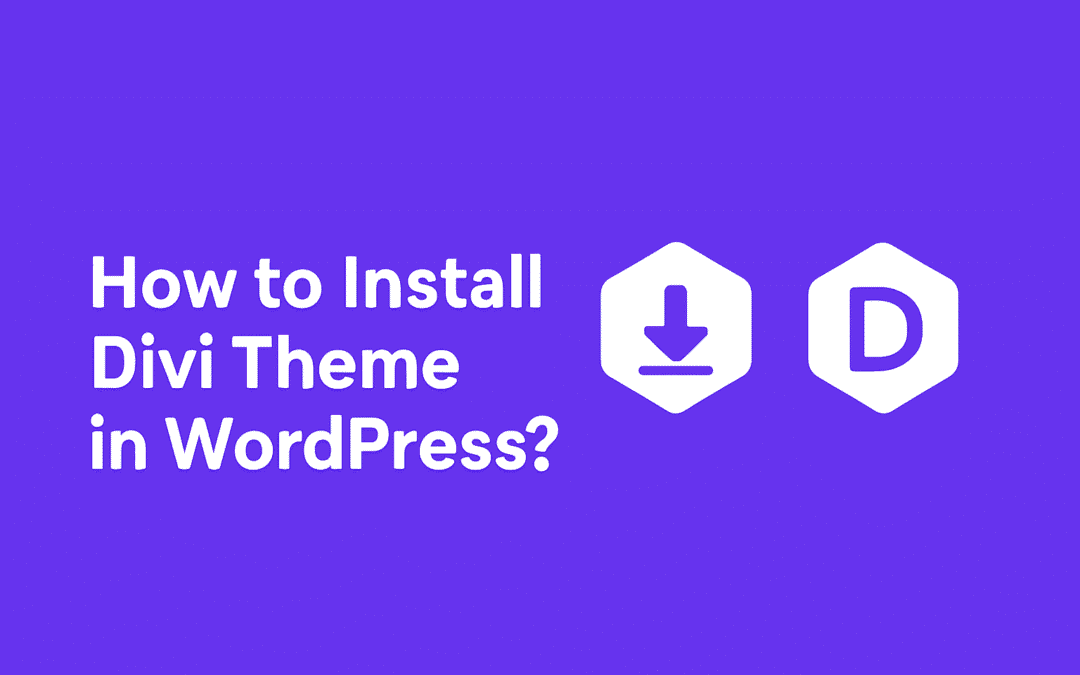
How to Install Divi Theme in WordPress?
Hey there, fellow WordPress fan! You finally decided to level up your site with Divi. I remember my first time installing it—felt like unlocking a superpower for my blog. Let's discuss how you can do this smoothly without pulling your hair out. What Makes Divi Theme...
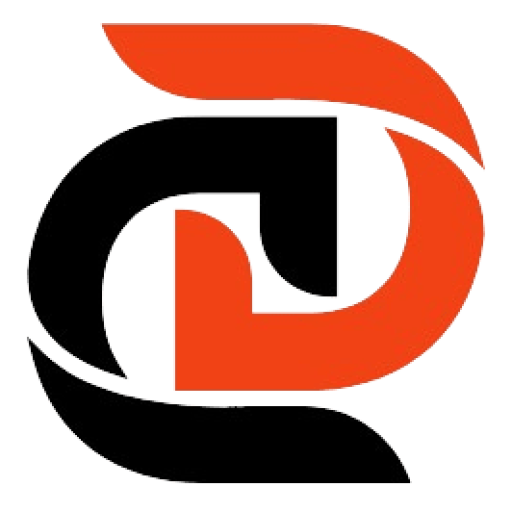
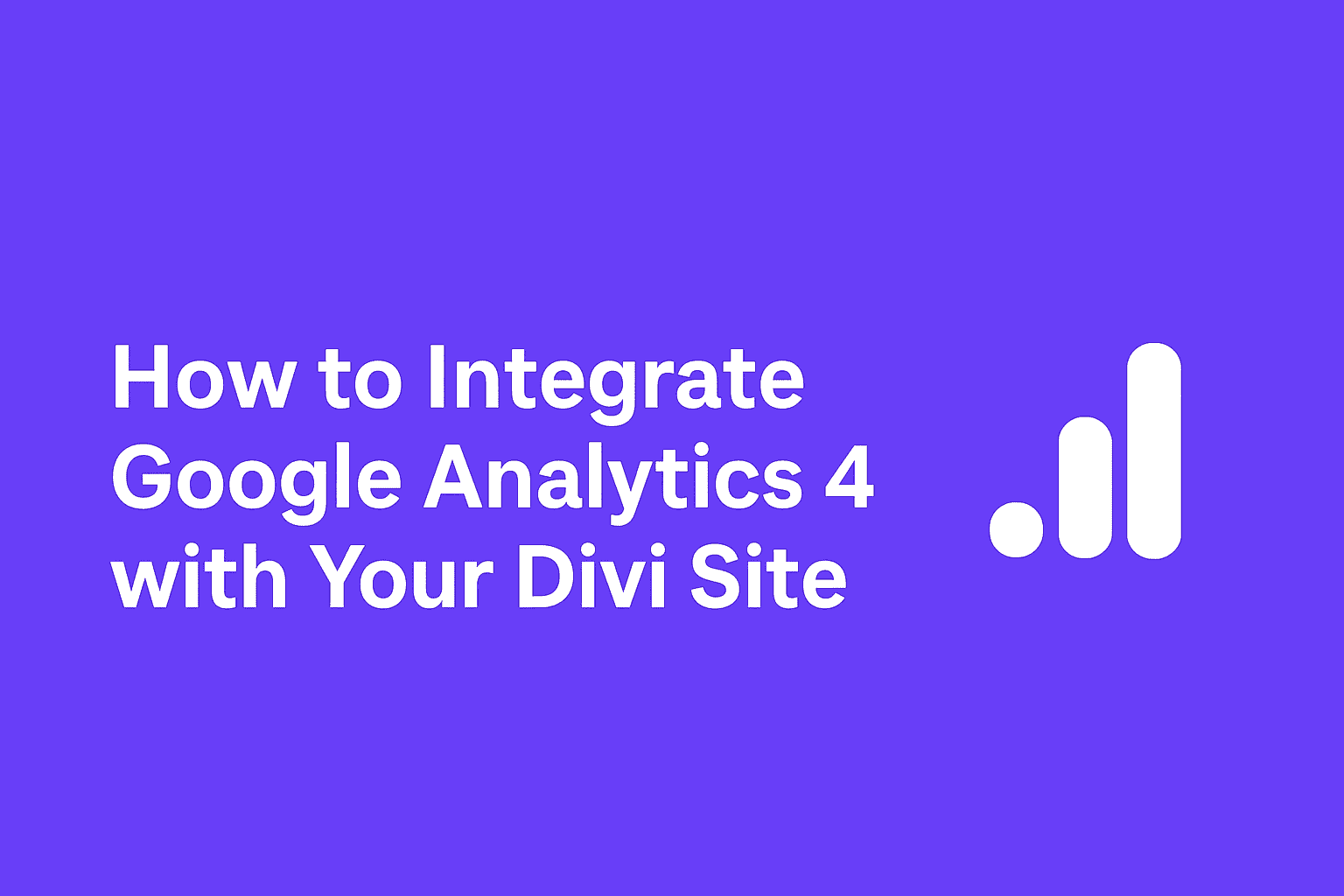
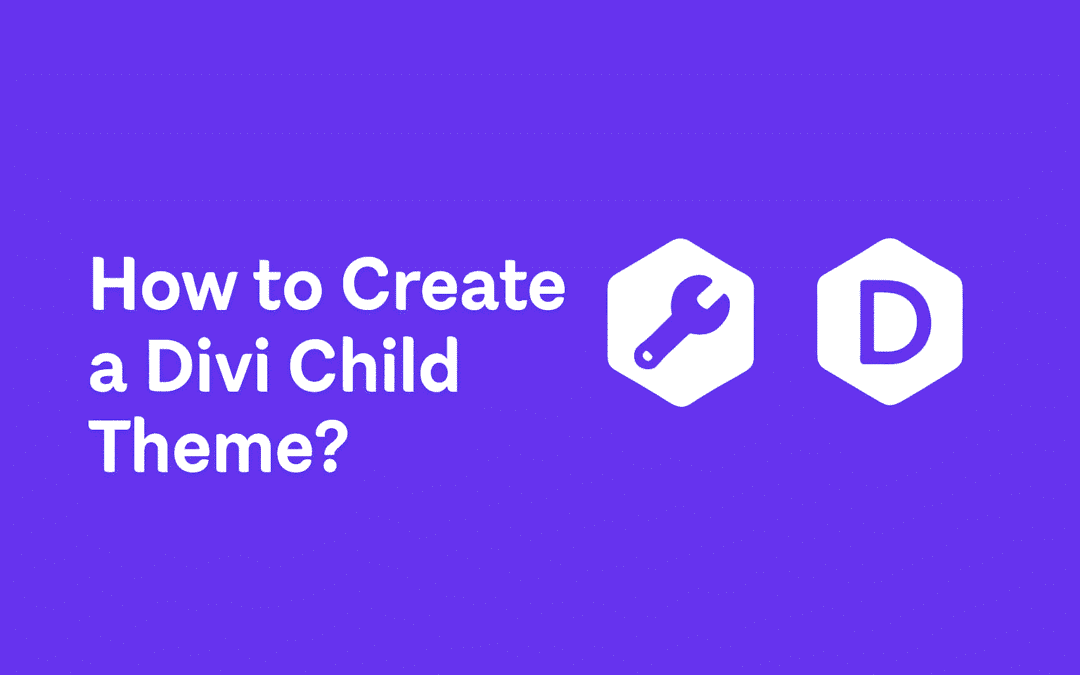
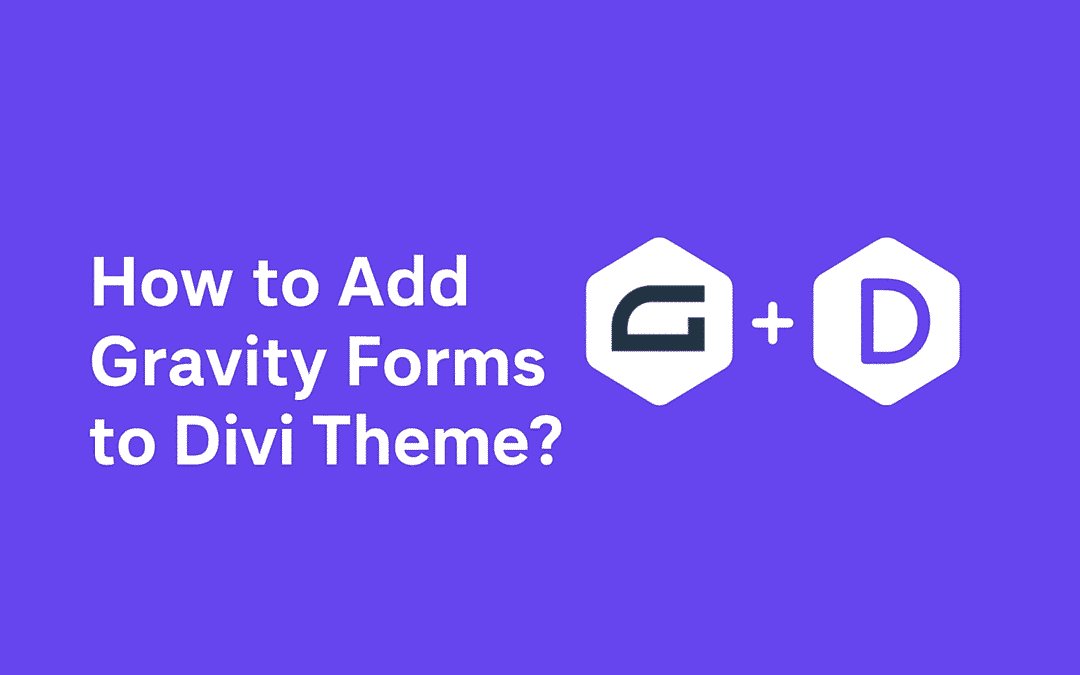
0 Comments