Hey there, fellow Divi user! Do you know that moment when you built a great site with Divi, but then you needed a solid form setup? Yeah, that’s where Gravity Forms comes in like a superhero. I’ve used this combo on a few client sites, and let me tell you, it turns basic contact pages into conversion machines. Today, I will walk you through adding Gravity Forms to your Divi theme—easy peasy, with no coding nightmares required. Ready to level up your site?
Why Pair Gravity Forms with Divi?
I love how Divi gives you drag-and-drop magic for stunning layouts. But it’s built-in forms? Meh, they’re okay for simple stuff, but Gravity Forms cranks it up with conditional logic, payments, and multi-page setups. Ever built a quiz or survey that adapts on the fly? Gravity Forms handles that effortlessly.
Pairing them makes sense because Divi’s visual builder plays nice with plugins like this. You get responsive, stylish forms that match your theme without clashing. IMO, it’s a no-brainer for anyone serious about user engagement. Plus, I’ve seen conversion rates jump when forms look pro and load fast.
What if your site needs file uploads or integrations with tools like Mailchimp? Gravity Forms nails those, and Divi wraps them in beauty. Sarcasm alert: Who wants ugly forms ruining a gorgeous design, right?
Get Your Setup Ready: Prerequisites
First things first, you install the basics. Skip this, and you’ll chase your tail later—I learned that the hard way on my first try.
You need WordPress running with the Divi theme activated. Grab Divi from Elegant Themes if you haven’t already; it’s worth every penny for the flexibility.
Next, buy and install Gravity Forms. Head to their site, pick a license (Basic starts cheap), download the plugin, and upload it via your WordPress dashboard under Plugins > Add New. Activate it, and enter your license key in the settings.
Create a test form to play with. In your dashboard, go to Forms > New Form. Add fields like name, email, and a message box. Save it, and note the form ID—it’s key for embedding.
Pro tip: Update everything. Old versions cause glitches, and nobody wants that headache.
Method 1: Embed Gravity Forms with Shortcodes in Divi—The Quick Way
Shortcodes keep it simple if you avoid fancy plugins. I use this for lightweight sites where speed matters most.
You start by grabbing your form’s shortcode. Edit your form in Gravity Forms, click the Embed button at the top, and copy the shortcode. It looks like [gravityform id= “1” title= “true” description= “true” ajax= “true”]. Tweak those attributes if you want—no title, set title= “false”.
Now, hop into Divi. Edit or add a page, fire the Visual Builder, and insert a Text or Code module. Paste the shortcode right in there. Preview the page, and boom—your form appears.
But wait, does it match your style? Not always out of the box. You might need CSS tweaks, but we’ll cover styling later. This method shines for fast tests.
- Pros: No extra plugins, lightweight.
- Cons: Limited visual editing in Divi Builder.
Ever wondered why shortcodes feel so old-school yet reliable? They work, no frills.
Method 2: Use a Dedicated Divi Module for Seamless Integration
Grab a plugin that adds a Gravity Forms module to Divi for a smoother ride. I’ve tried a few, and they save hours.
One solid free option is WP Tools Gravity Forms Divi Module. Search for it in Plugins > Add New, install, and activate. Now, in Divi Builder, search for “Gravity Forms” when adding a module. Select your form from the dropdown, toggle options like showing the title, and customize right there.
Check out the pro version or Divi Gravity Forms from the Elegant Themes Marketplace if you want more power. Buy it and install it via upload. It unlocks styling tabs in the module settings—colors, fonts, borders, you name it.
Steps in detail:
- Install the plugin of choice.
- Create or edit a page in Divi.
- Add the Gravity Forms module.
- Pick your form ID.
- Adjust design settings like padding or button colors.
This beats shortcodes because you style visually. I once redesigned a client’s signup form in minutes—felt like cheating!
Comparing free vs. paid: Free gets you embedding; paid adds deep styling. Choose based on your needs.
Styling Your Gravity Forms to Match Divi Perfection
Okay, you embedded the form—now make it pop. Default Gravity Forms look bland next to Divi’s elegance, so let’s fix that.
First, try the built-in options if using a module plugin. In the module settings, hit the Design tab. Change field backgrounds, label fonts, and button hovers to blend with your theme.
For more control without code, plugins like Gravity Booster rock. Install it for free, go to Forms > Booster, select your form, and tweak everything—wrappers, headers, inputs. It’s mobile-responsive too.
Free Styling Plugins to Consider
- Surbma Divi & Gravity Forms: Activates and auto-applies Divi styles. Super lightweight, no setup fuss.
- Gravity Booster: 100+ options, live preview. Great for matching Divi’s aesthetic.
Premium Addons for Extra Flair
If you splurge, addons like Material Design or Bootstrap for Gravity Forms transform the look with one click. I’ve used Material Design on a modern site—clean lines, subtle shadows, total win.
- Tooltips Addon: Adds helpful hints, like Divi’s icons.
- Field Icons Addon: Icons in fields for that pro touch.
Humor time: Without styling, your forms might look like they time-traveled from 2005. Don’t do that to your visitors!
Rhetorical question: Why settle for basic when a few clicks make forms irresistible?
Advanced Tips: Conditional Logic and Integrations
Gravity Forms shines with conditionals. Set fields to show based on user choices—like “If they select ‘Yes’, reveal more options.” I added this to a quote request form; clients loved the personalization.
Integrate with tools? Easy. In Gravity Forms settings, connect to Stripe for payments or Zapier for automations. Divi doesn’t interfere—embed and go.
For entries display, use GravityView. Build views like tables or maps, then shortcode them into Divi. Turned a boring list into an interactive directory once—game-changer.
FYI, test on mobile. Divi’s responsive, but double-check that the forms resize well.
Troubleshooting: Fix Common Hiccups
- Issues happen, but don’t panic. If your form doesn’t show, check the shortcode ID—wrong number, no form.
- Module not appearing? Ensure the plugin activates properly. Clear the cache if using plugins like WP Rocket.
- Styles clashing? Add custom CSS in Divi > Theme Options > Custom CSS—Target—gform_wrapper for tweaks.
- Shortcode in the Code module breaks editing? Please switch to the Text module; sometimes it fixes it, per Reddit threads I’ve seen.
- Plugin conflicts? Deactivate others temporarily to isolate. Update everything—outdated stuff causes 90% of problems, in my experience.
- Ever faced a blank form? Ajax= “true” in shortcode often solves loading issues.
Wrapping It Up: Your Next Steps
There you have it—adding Gravity Forms to the Divi theme demystified. From shortcodes for quick wins to modules for pro styling, you now craft forms that convert and look fabulous.
I recommend starting with the free WP Tools plugin; it’s straightforward and builds confidence. Experiment on a staging site first—saves real headaches.
What form will you build first? A newsletter signup or something fancier? Hit me up in the comments if you get stuck. Happy building, friend! 🙂
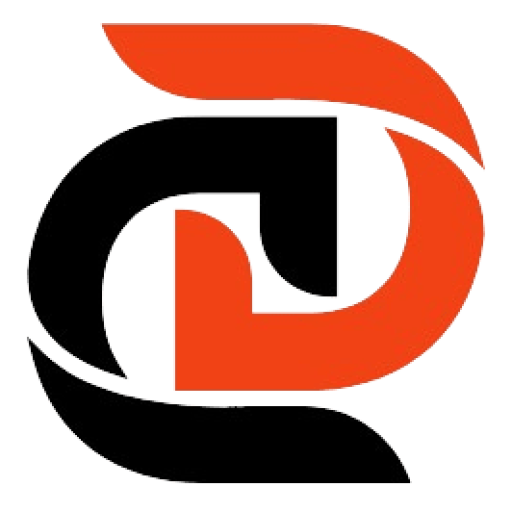
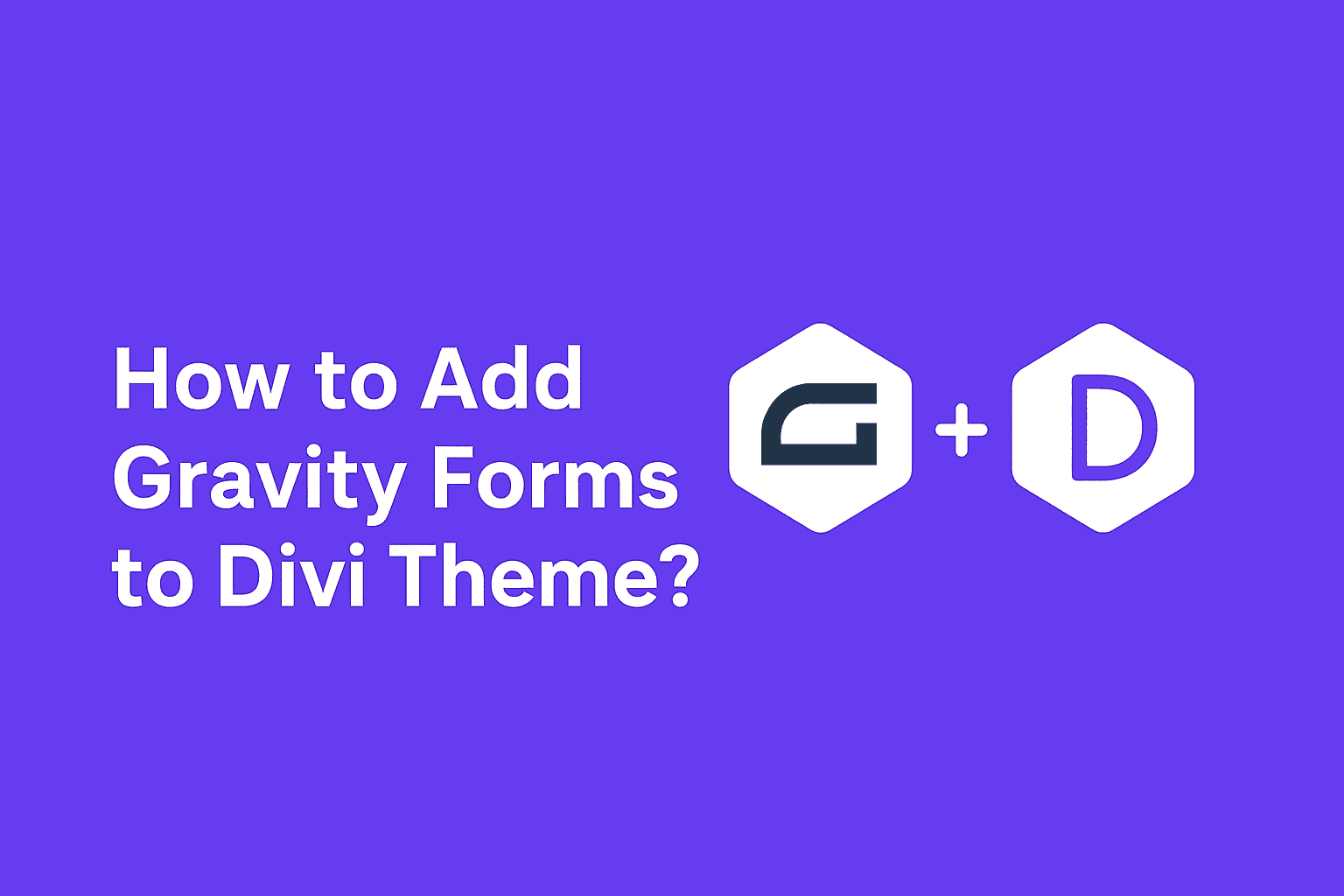
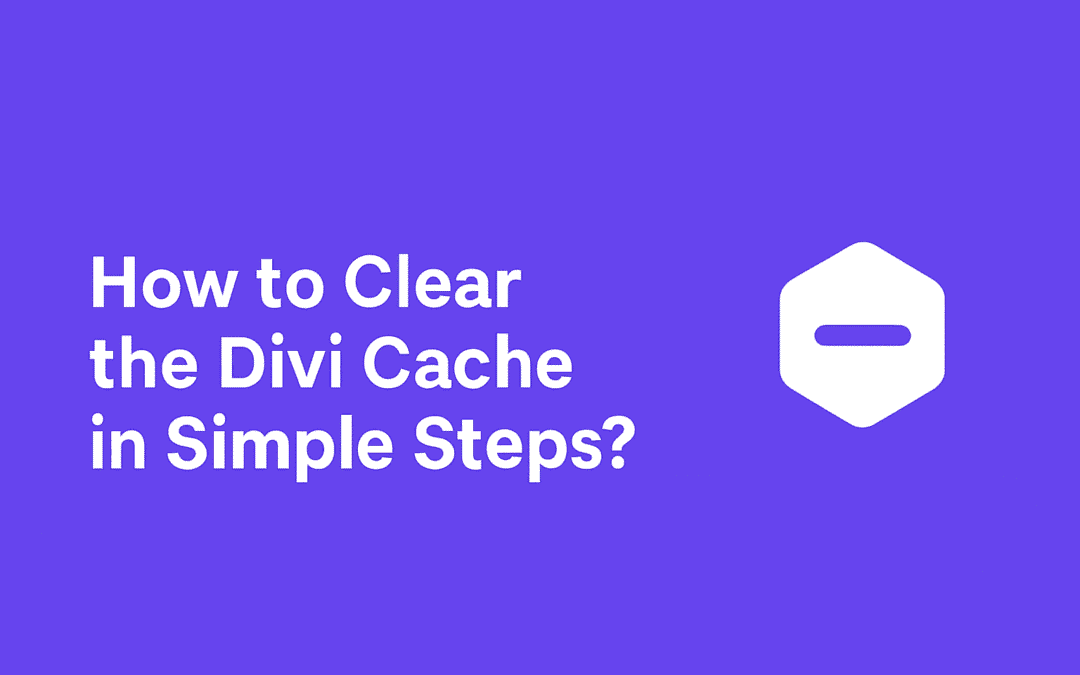
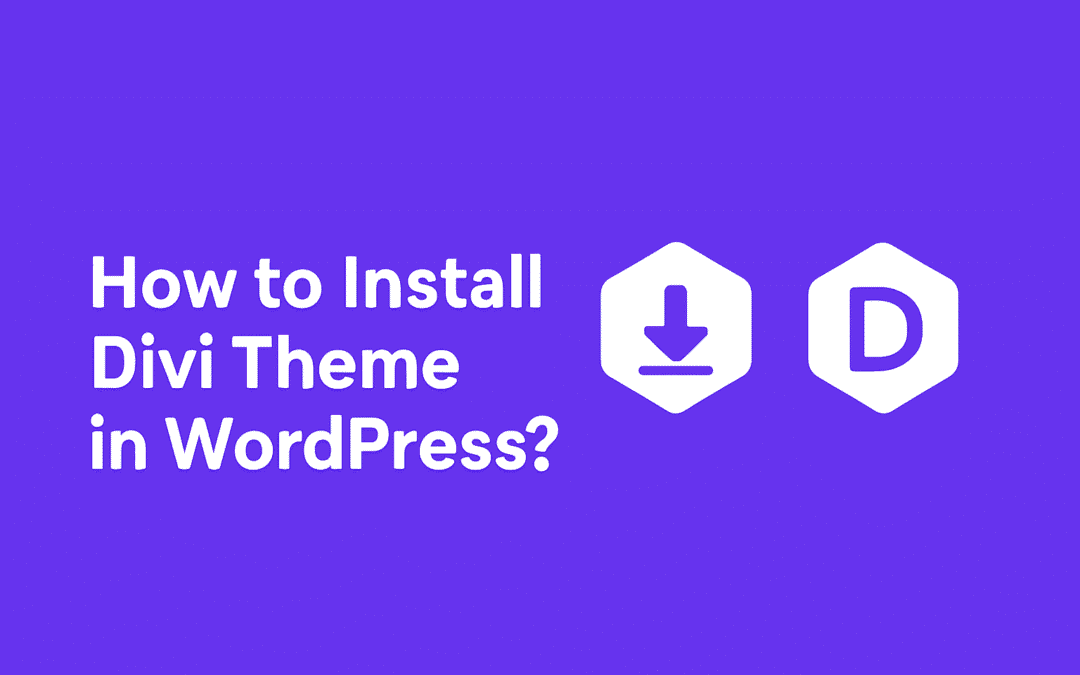
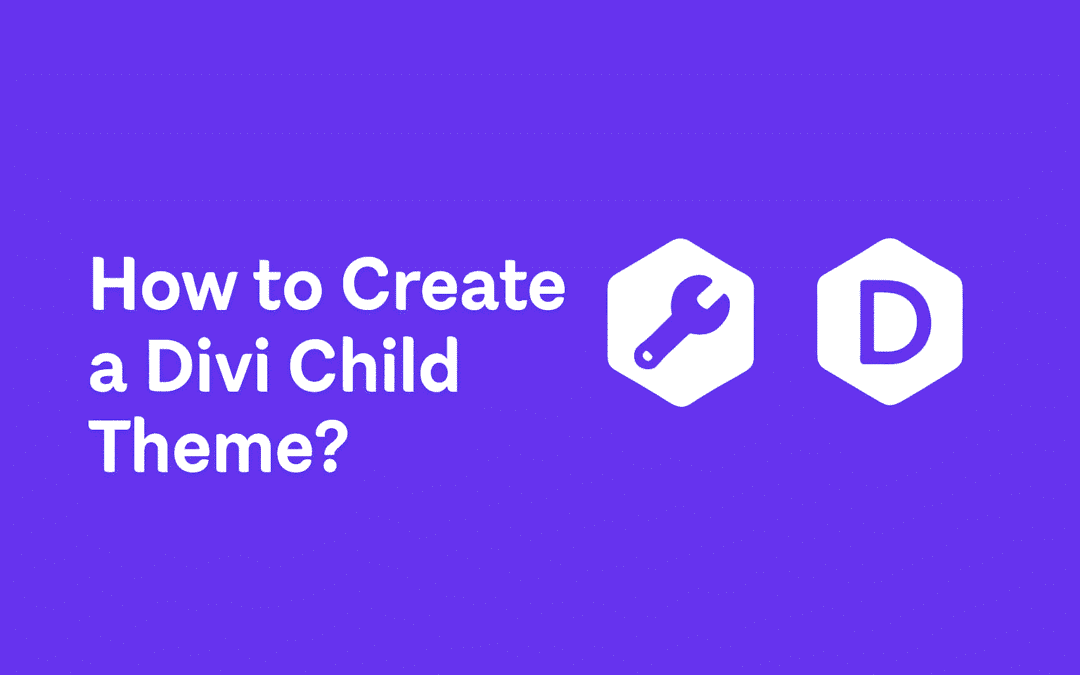
0 Comments