Hey, friend, ever hit refresh on your Divi site only to see that pesky old version staring back at you? Ugh, been there—my first Divi project had me pulling my hair out when changes wouldn’t show up. Today, I walk you through clearing the Divi cache like a pro, sharing tricks I’ve learned the hard way to keep your site fresh and fast. Let’s fix that cache chaos together!
Why Clearing the Divi Cache Matters
Divi’s fantastic, but its caching can be a sneaky gremlin. You tweak a page, hit save, and… nothing updates. Cache stores old versions to speed up your site, but it clogs things when you’re editing. I’ve lost hours wondering why my shiny new design didn’t appear—spoiler: cache was the culprit.
Clearing it ensures visitors see your latest content, keeps your site zippy, and even boosts SEO by avoiding outdated pages. Why does Google sometimes index old stuff? Yep, uncleared cache. Plus, it prevents glitches in Divi’s builder, making your life easier.
Understand Divi’s Caching Layers
Divi’s cache isn’t just one thing—it’s a puzzle with multiple pieces. You deal with Static CSS File Generation, Divi Theme Options cache, and sometimes server or plugin caches. I learned this when my client’s site refused to update despite clearing browser cache—turns out, Divi’s own system was holding on tight.
Static CSS speeds up load times by saving styles, but it sticks unless you clear it. Theme Options cache saves settings, and external plugins like WP Rocket add layers. Knowing this saves you from random troubleshooting. FYI, skipping any layer leaves you stuck—clear them all!
Types of Divi Cache
Static CSS Cache: Stores compiled CSS for faster rendering.
Theme Builder Cache: Saves layouts and global presets.
Module Cache: Caches module outputs for performance.
External Cache: From plugins or server settings like Cloudflare.
Step-by-Step: Clear Divi’s Cache Like a Boss
Ready to zap that cache? Start in the Divi Theme Options panel—your command center. I’ve done this a dozen times, and it’s straightforward once you know the steps. Follow along, and your site refreshes in no time.
Clear Static CSS Cache
Head to Divi > Theme Options > Builder > Advanced in your WordPress dashboard. Toggle the Static CSS File Generation option off and on, or click Clear Static CSS Files. I once forgot this step and wondered why my font changes didn’t stick—don’t skip it!
Save changes, and Divi regenerates fresh CSS. This fixes most display issues instantly.
Clear Theme Builder Cache
Next, tackle the Theme Builder. You go to Divi > Theme Builder, open any template, and save without changes to force a refresh. This clears cached layouts. I’ve seen global headers stay outdated until I did this—simple but effective.
Pro tip: Check Global Modules too. Edit and save them to bust their cache.
Clear Browser Cache
Your browser might still show old pages. Clear it using Ctrl+Shift+Delete (or Cmd+Shift+Delete on Mac) and select cached images and files. I do this religiously after updates; Chrome’s sneaky about holding onto old styles.
Visitors must also clear their browsers, or wait for cache expiration—usually 24 hours.
Handle Plugin and Server Cache
Got caching plugins like WP Super Cache or W3 Total Cache? You will find their settings in the WordPress dashboard when you hit the Clear Cache button. I’ve used WP Rocket, and its one-click purge is a lifesaver.
For server-side caching (like Cloudflare), log into your hosting or CDN panel and select Purge Cache. I once spent a day troubleshooting only to realize my host’s cache was the issue—check this early!
Step-by-Step Checklist
Access Theme Options: Navigate to Divi > Theme Options > Builder > Advanced.
Clear Static CSS: Click the clear button or toggle the setting.
Refresh Theme Builder: Save templates without changes.
Browser Cache: Clear via browser settings or hard refresh (Ctrl+F5).
Plugin/Server Cache: Purge via plugin dashboard or CDN panel.
Rhetorical question: Ever spent hours tweaking only to realize cache was laughing at you? We’ve all been there. :/
When to Clear the Divi Cache
Timing matters. You clear the cache after major updates like new layouts, font changes, or CSS tweaks. I do it post-editing to ensure clients see the latest version. Minor text changes? You might skip, but test first.
Clear it during troubleshooting too—glitchy modules or slow loads often point to stale cache. Also, clear after plugin updates; compatibility issues can sneak in. I learned this when a Divi update broke my footer—cache purge fixed it fast.
Sarcasm alert: Nothing screams “pro” like showing clients an outdated site because you forgot to clear the cache. Don’t be that guy.
Tools to Make Cache Clearing Easier
You don’t need to do it all manually—tools help. Divi Booster has a one-click cache that is clear for Divi-specific files, saving time. I’ve used it on complex sites, and it’s a game-changer.
For broader caching, WP Rocket or W3 Total Cache streamlines plugin and server purges. Cloudflare’s dashboard offers quick cache resets for CDN users. These tools cut my workflow in half compared to manual clears.
Top Tools
Divi Booster: Simplifies Divi cache clearing.
WP Rocket: Manages plugin and page cache with one click.
Cloudflare: Purges server cache for hosted sites.
LiteSpeed Cache: Great for LiteSpeed server users.
Ever wonder why pros love these plugins? They save you from cache-induced headaches.
Common Cache-Related Issues and Fixes
Cache can mess things up if you’re not careful. You might see old styles persisting—check Static CSS first. I once updated a button color, but the old blue lingered until I cleared it.
Broken layouts? Theme Builder cache is likely the issue; resave templates. Slow site? Clear plugin cache—WP Super Cache bloated my site until I purged it.
If images don’t update, the browser or CDN cache holds on. Hard refresh or purge CDN fixes it. A client panicked over an old logo showing that the CDN purge saved the day.
Troubleshooting Tips
Test Incognito: Use private browsing to bypass browser cache.
Check Plugins: Disable caching plugins temporarily to isolate issues.
Verify CDN: Ensure CDN settings aren’t overriding clears.
Update Divi: Outdated versions cause cache conflicts.
Compare Manual vs Automated Cache Clearing
You can clear the cache manually, like I described, or automate it. Manual gives control—perfect for small sites. I prefer it when tweaking designs, ensuring I catch every layer.
Automated tools like WP Rocket schedule clear or trigger them on updates. They’re ideal for big sites with frequent changes, but can miss Divi-specific caches. I’ve tried both; manual feels safer, but automation saves time for busy sites.
Manual vs Automated
Manual: Precise, suitable for small projects, but time-consuming.
Automated: Fast, suits large sites, but needs setup.
Hybrid: Use plugins for general cache, manual for Divi-specific.
In my opinion, mix both for the best results—control plus convenience.
Avoid These Cache-Clearing Mistakes
You dodge pitfalls to save time. Don’t clear cache during peak traffic—it slows your site temporarily. I learned this when my client’s shop lagged mid-sale.
Never skip backups before clearing; rare glitches can mess up settings. Avoid clearing only one layer—browser, plugin, and Divi caches all need love. And don’t ignore testing post-clear; I missed a broken module because I didn’t check.
Common Blunders
No Backup: Save your site before purging.
Partial Clears: Hit all cache types—Divi, plugin, server.
Ignoring Updates: Old Divi versions cause cache issues.
No Testing: Always check your site after clearing.
Humor nudge: Forgetting to test is like serving biryani without tasting it—recipe for disaster.
Wrap It Up: Keep Your Divi Site Fresh
There you go, pal—your guide to clearing the Divi cache like a seasoned pro. You’ve got the steps from zapping Static CSS in Theme Options to purging plugins and CDNs. Use tools like Divi Booster for speed, avoid rookie mistakes, and test every time.
Now, fire up that WordPress dashboard and clear that cache. Your site deserves to shine with the latest updates. Got a tricky cache issue? Hit me up—I’ve wrestled plenty! 🙂
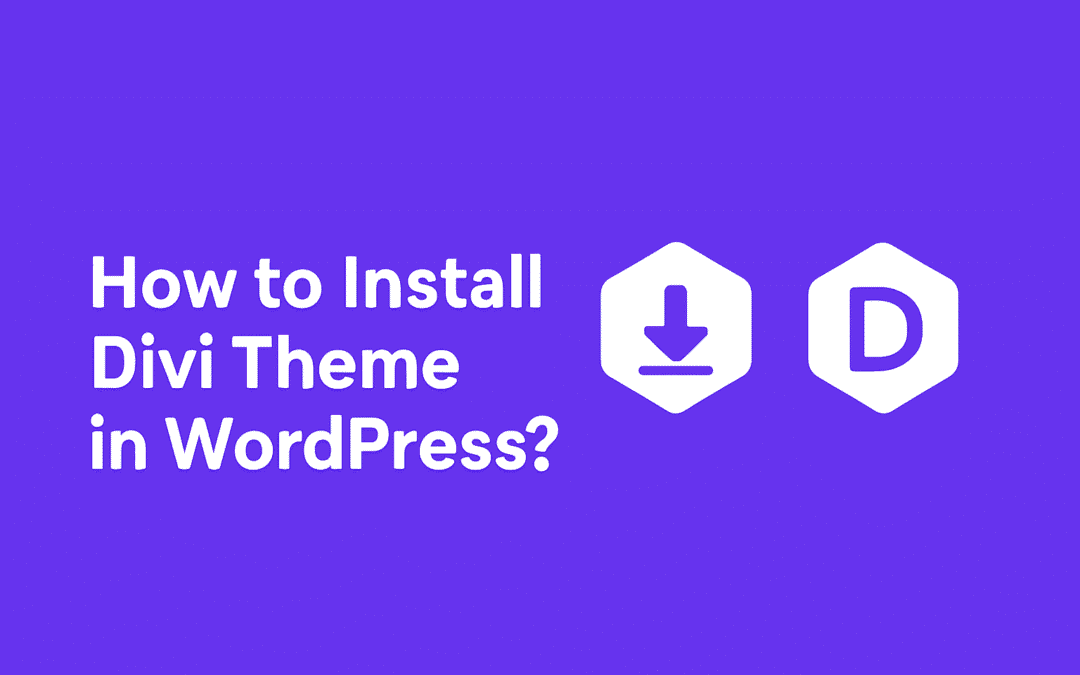
How to Install Divi Theme in WordPress?
Hey there, fellow WordPress fan! You finally decided to level up your site with Divi. I remember my first time installing it—felt like unlocking a superpower for my blog. Let's discuss how you can do this smoothly without pulling your hair out. What Makes Divi Theme...
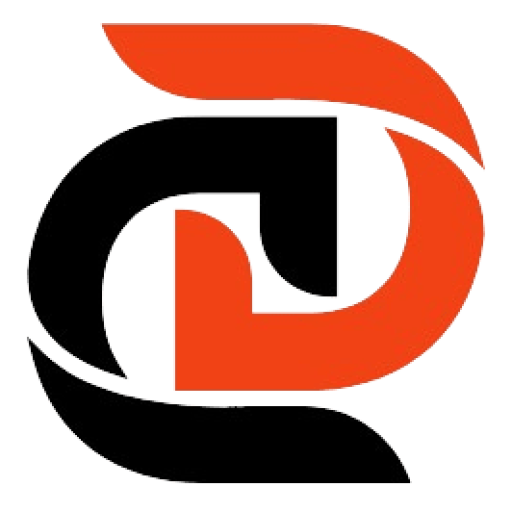
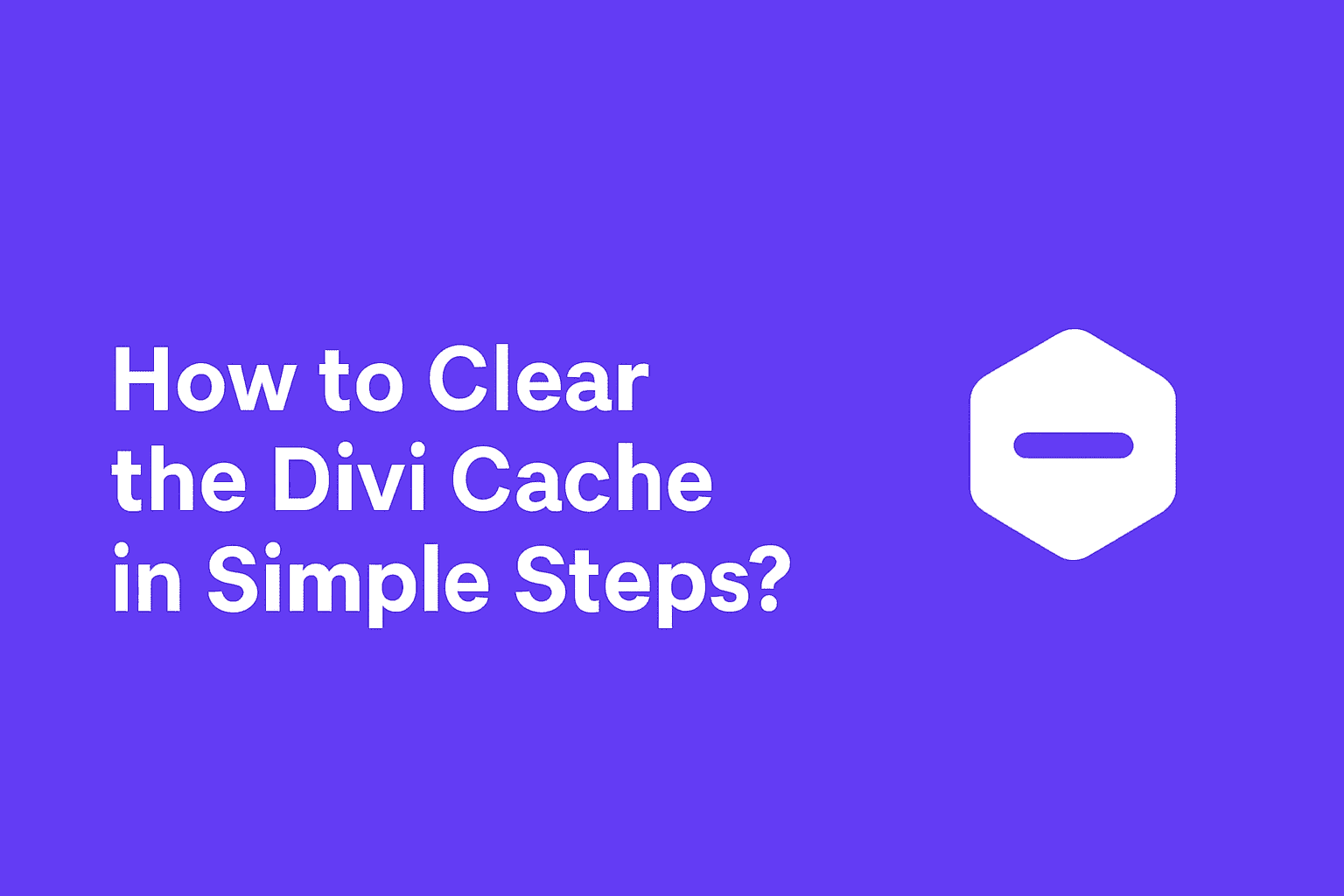
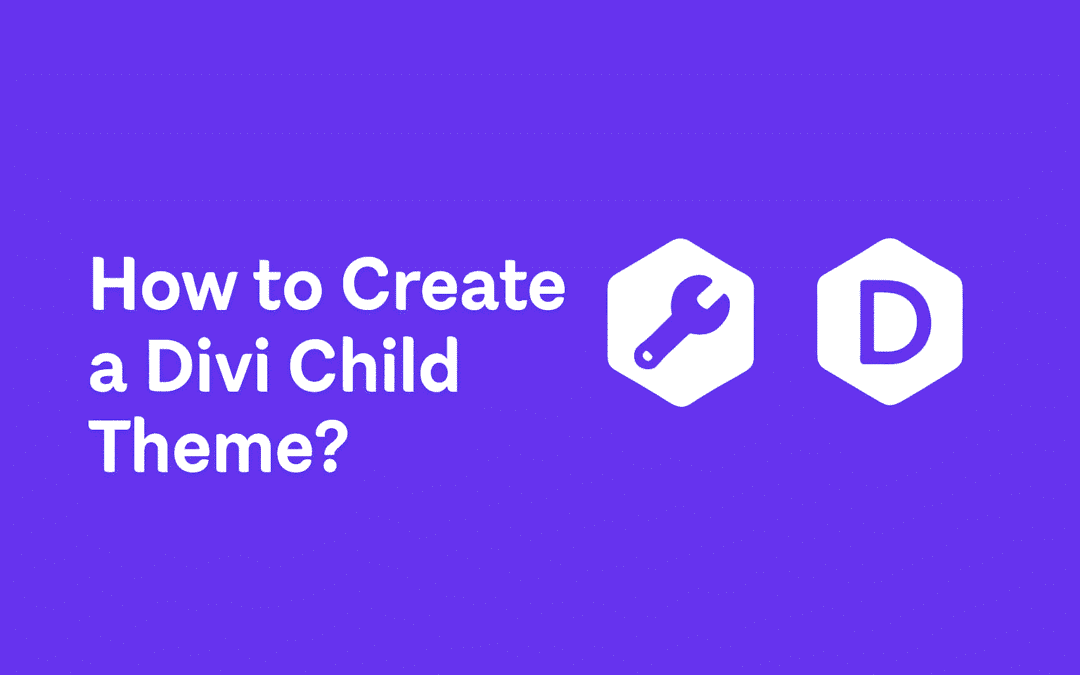
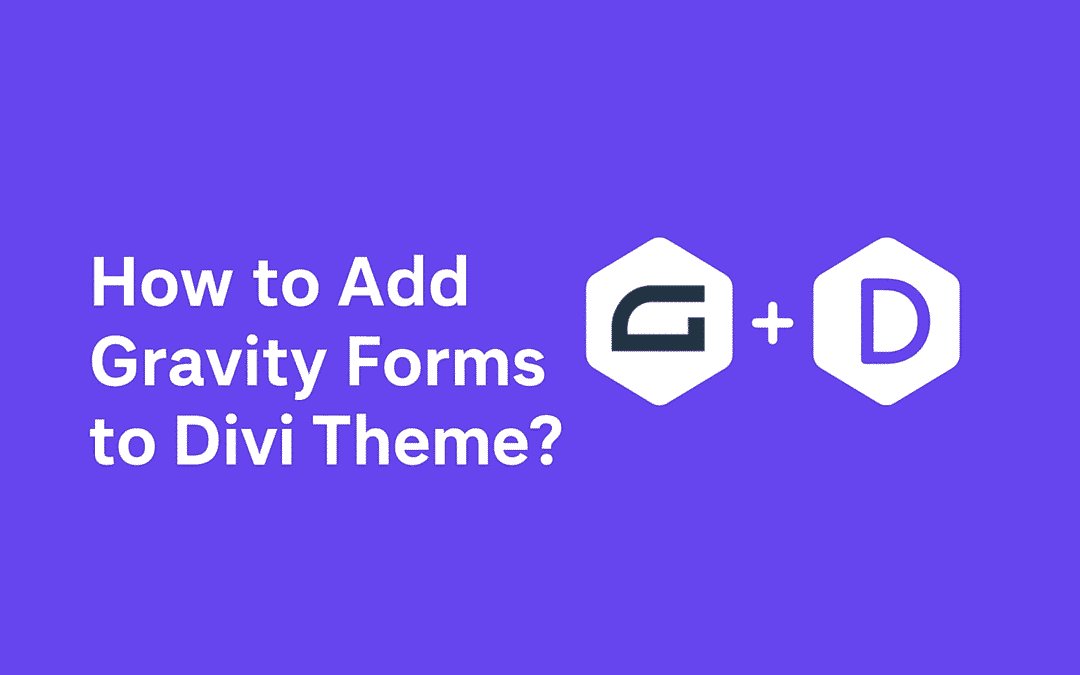
0 Comments