Hey there, fellow WordPress fan! You finally decided to level up your site with Divi. I remember my first time installing it—felt like unlocking a superpower for my blog. Let’s discuss how you can do this smoothly without pulling your hair out.
What Makes Divi Theme So Awesome?
Divi Rocks is a multipurpose theme from Elegant Themes. You drag and drop elements to build stunning pages; no coding is required. I use it on my personal site because it saves me hours compared to clunky free themes.
Ever wondered why pros swear by Divi? It packs visual builder magic that lets you see changes live. Plus, you get pre-made layouts for quick starts—handy when racing against a deadline.
But Divi’s authentic charm shines in its flexibility. You tweak everything from headers to footers. I’ve built e-commerce stores and portfolios with it, and it never disappoints.
Get Your Setup Ready: Prerequisites
Before you jump in, check your basics. You need a self-hosted WordPress site that is up and running, not the .com version. I learned that the hard way once; free plans limit theme uploads.
Make sure your hosting handles PHP 7.4 or higher. Divi demands it for smooth performance. Grab your Elegant Themes account too—if you don’t have one, sign up pronto.
Hosting-wise? I recommend SiteGround or Bluehost for speed. They offer one-click WordPress installs. Trust me, don’t skimp here, or you’ll regret it later.
Snag Your Divi Theme: Purchasing and Downloading
First things first: buy Divi. Head to the Elegant Themes site and pick a plan. The yearly access costs around $89, but lifetime’s a steal at $249 if you’re in for the long haul.
Once paid, log in to your account dashboard. Download the Divi.zip file right there. Keep it handy on your desktop—easy peasy.
Pro tip: Back up your site before any changes. Use plugins like UpdraftPlus. I’ve skipped this step before, and, sarcasm alert, it was a total blast recovering everything. :/
Step-by-Step: Installing Divi in WordPress
Ready to install? Log in to your WordPress dashboard. Navigate to Appearance > Themes. Click “Add New” at the top—simple as that.
Upload the Divi.zip file you downloaded. Hit “Install Now” and wait a sec. WordPress handles the unzip and setup automatically.
Activate it next. Go back to Themes, find Divi, and click “Activate.” Boom—your site now runs on Divi power.
Handling Manual Uploads via FTP
Dashboard not cooperating? Use FTP for a manual install. Grab FileZilla or another client. Connect to your server with the host details from your provider.
Navigate to /wp-content/themes/ folder. Upload the extracted Divi folder there—no zip this time. I prefer this method for big sites; it’s more reliable.
Refresh your dashboard. Divi appears in Themes. Activate it, and you’re golden. Ever tried this on a slow connection? Patience is key, my friend.
Dealing with Upload Limits
Server caps your file size? Bump up the limit in php.ini or .htaccess. Add lines like “upload_max_filesize = 64M”. Ask your host if you’re stuck—they usually help.
Plugins like Increase Maximum Upload File Size fix this quickly. I’ve used it tons, and it saves the headache.
Activate and Customize: Setting Up Divi
Activation done? Dive into Divi Theme Options under the Divi menu. Enter your API key from your Elegant Themes account. This unlocks updates and extras.
Set up the builder next. Please enable it in posts and pages. I love how it turns editing into a visual playground—drag modules anywhere.
Import a layout pack to start. Divi library offers hundreds. Pick one matching your niche, like “Creative Agency.” Tweak colors and fonts to match your brand.
Exploring Key Modules
Divi modules make life fun. Use the Text Module for content and the Image Module for pictures. Blurb Module adds icons and blurbs—perfect for services.
Sliders grab attention. Add a Fullwidth Slider for hero sections. With these, I’ve boosted engagement on my sites—visitors stick around longer.
Forms? The Contact Form Module integrates seamlessly. Connect to email or tools like Mailchimp—no more ugly default forms.
Troubleshoot Like a Pro: Common Issues
Did the installation go wrong? Check for theme conflicts. Deactivate other plugins one by one. Often, an old cache plugin clashes—clear it out.
White screen of death? Increase memory limit in wp-config.php. Add “define(‘WP_MEMORY_LIMIT,’ ‘256M’);”. Fixed my site crash once.
Updates fail? Verify your API key. Re-enter it in options. FYI, constantly update Divi—new versions fix bugs and add features.
Permission errors during FTP? Set folder permissions to 755. Use your host’s file manager if FileZilla freaks out.
Maximize Divi: Tips and Best Practices
Speed matters—optimize images with the Smush plugin. Divi’s heavy on visuals, so compress everything. My site’s load time dropped from 5 seconds to under 2.
SEO boost? Use Yoast or Rank Math. Divi plays nice with them—add meta tags easily. Focus on keywords like “Divi theme installation” in your content.
Mobile-first design. Test with Divi’s responsive editor. Adjust breakpoints for phones—I’ve caught wonky layouts this way.
Child themes rock for custom code. Create one to avoid losing changes on updates. Download a blank from Elegant Themes.
Backups again? Schedule daily with Jetpack. Peace of mind is priceless.
Ever built a mega menu? Divi’s got you—use the builder for custom ones. Spices up navigation big time.
Wrapping It Up: Your Divi Journey Starts Now
So, we covered grabbing Divi, installing via dashboard or FTP, setting up, troubleshooting, and tips. You now hold the keys to a killer WordPress site. I bet you’ll create something epic.
What are you waiting for? Install Divi today and tweak away. Drop a comment if you hit snags—happy building! 🙂
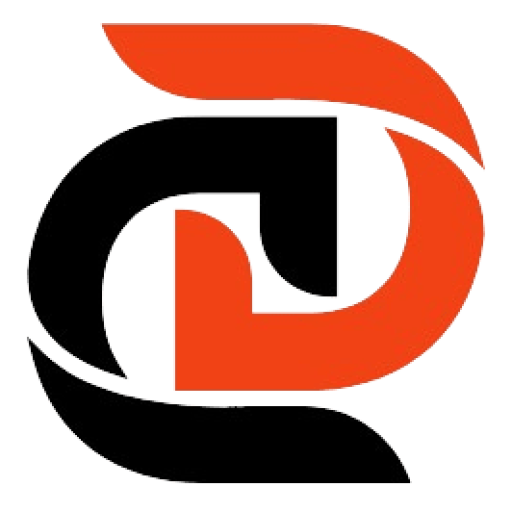
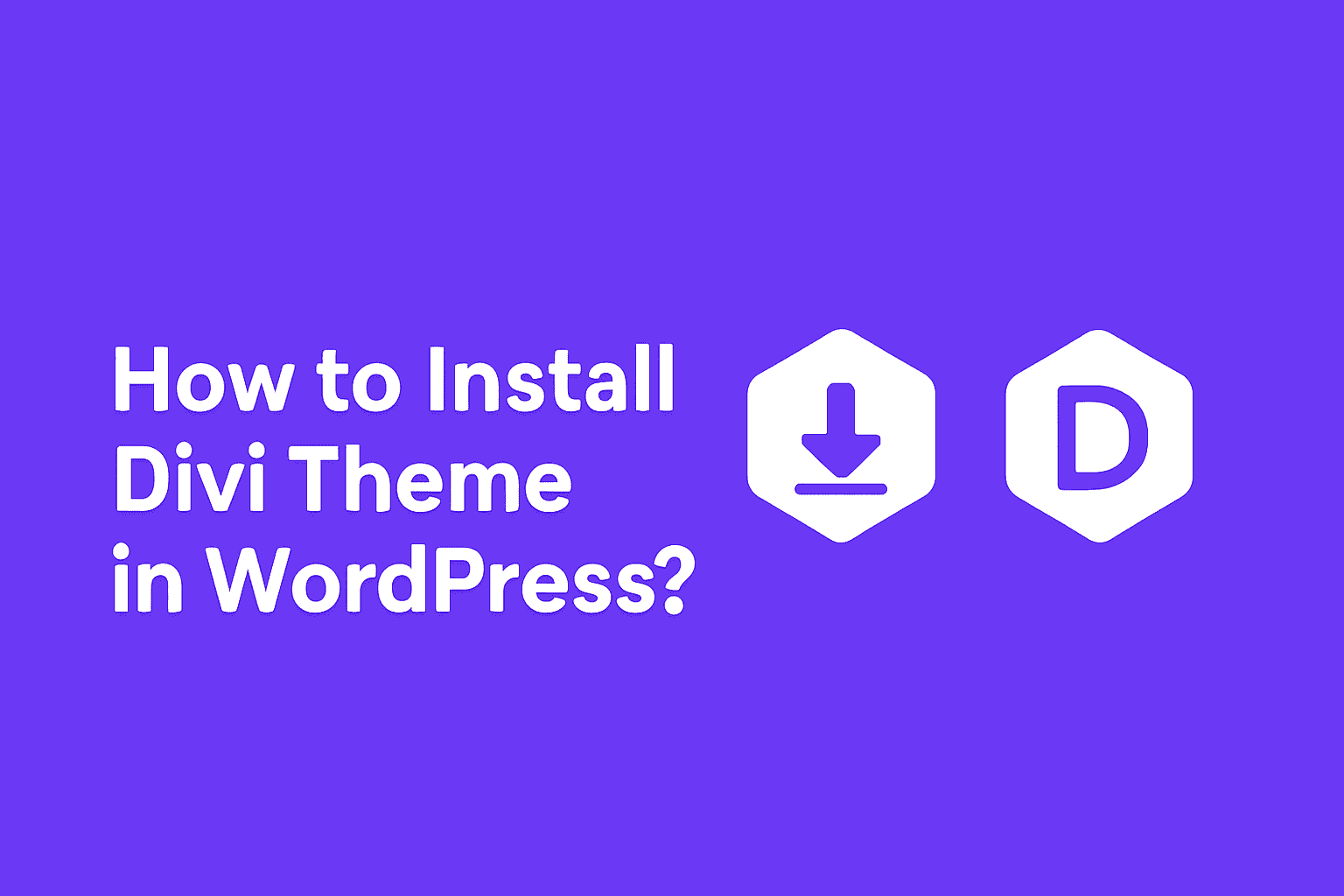
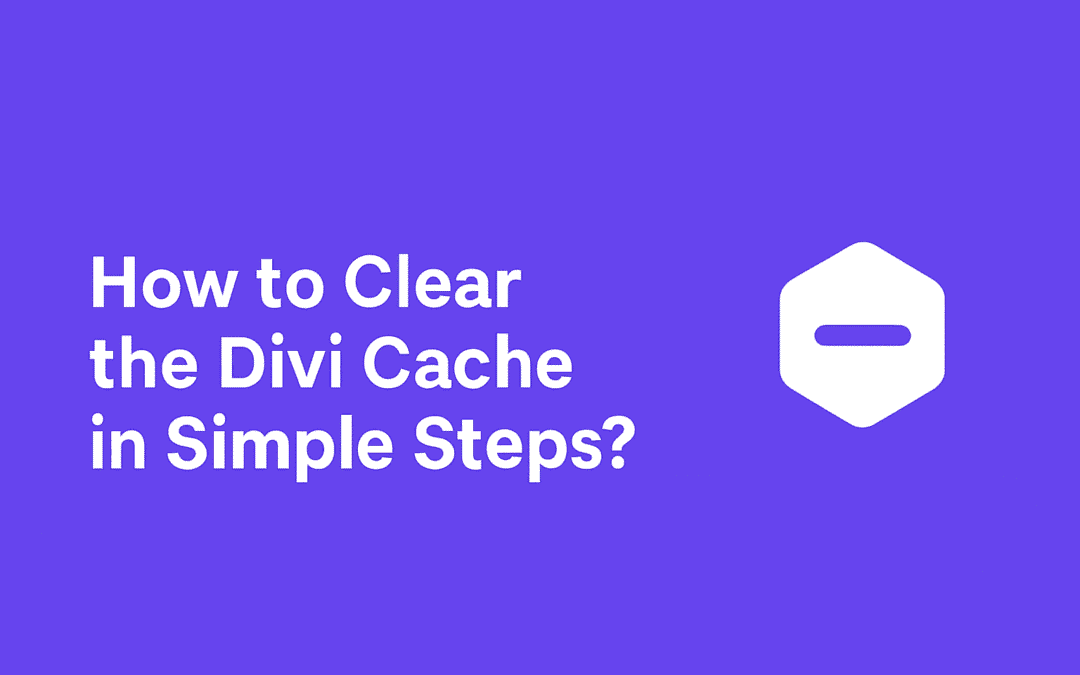
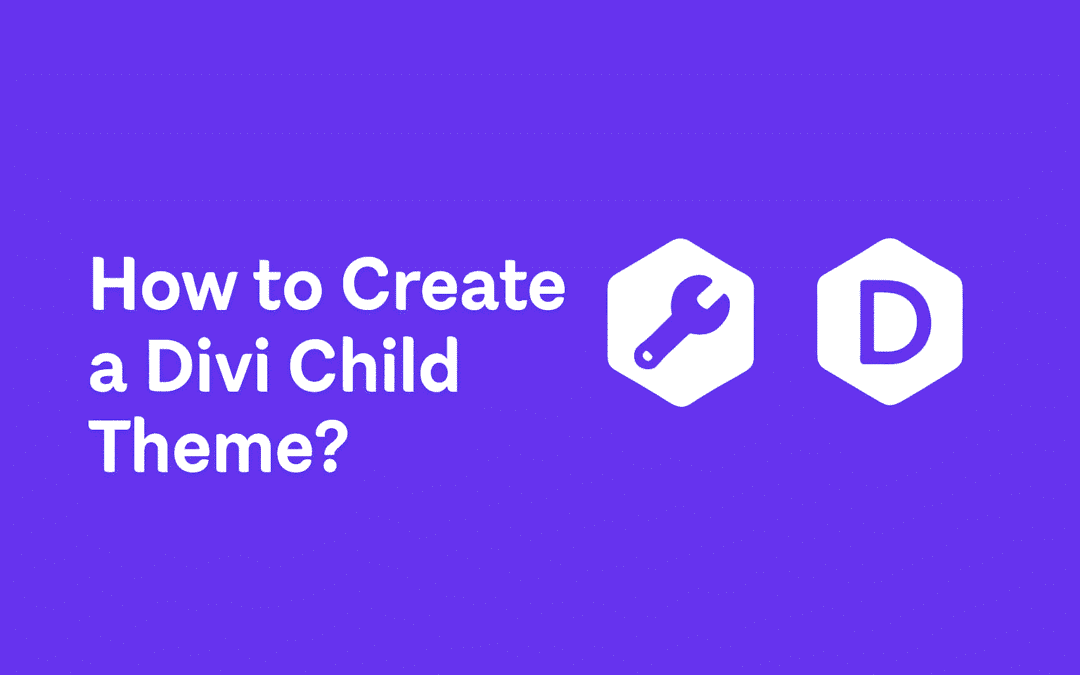
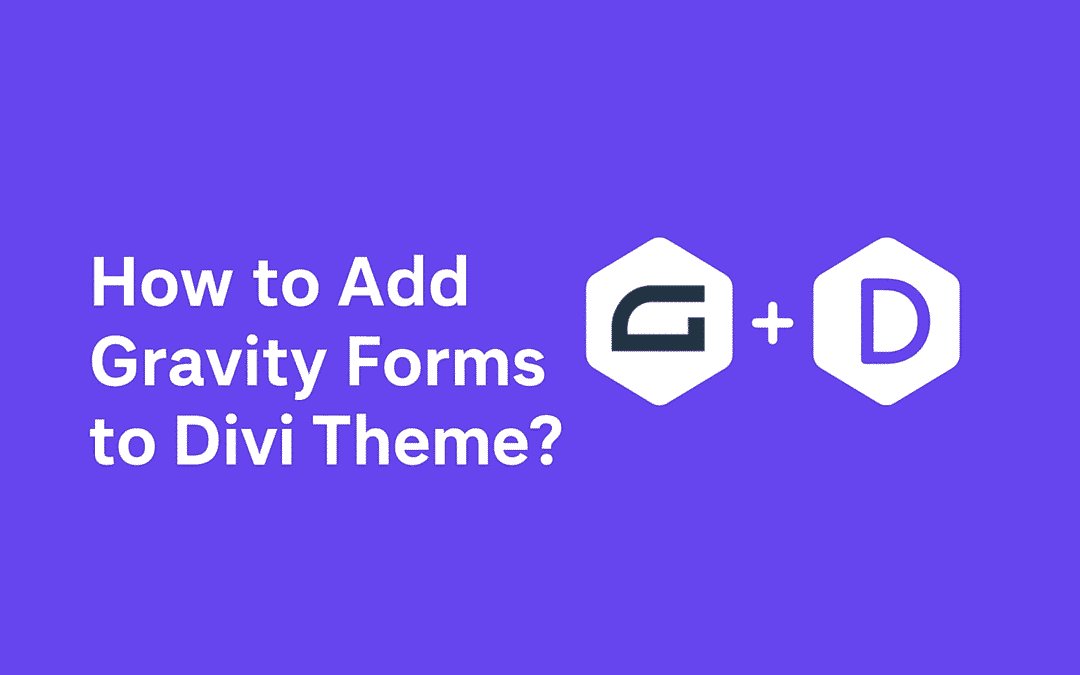
0 Comments